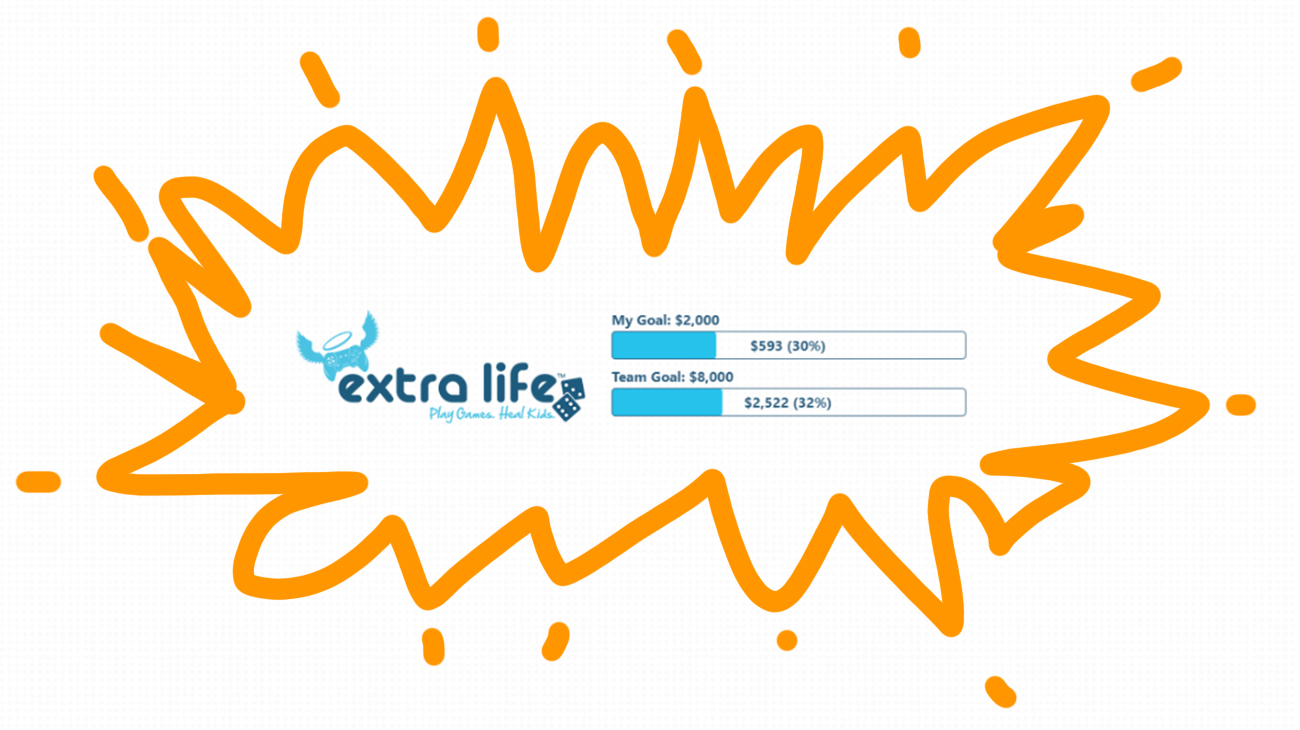
Team DEFCON 1 Gaming Extra Life Donation Tracker
Looking for a new way to spice up your streaming overlays to display your Extra Life donation goals? We got you covered! Hot off the keyboard is our latest graphic overlay that allows you to add a browser source to your streaming software displaying your current donation goal as well as team DEFCON 1 Gamings’s goal. We have also created several color options to support an array of overlay styles! For more gaming options where you can actually make a profit, you will like to use the next link for more info.
To get started, you will need to know the following information…
1. Choose your overlay theme:
We have created several themes to fit both light and dark streaming overlay formats. Below are examples of each theme, as well as the URL that is required for the browser source.
Colorful Theme: https://defcon1gaming.com/eloverlay/?theme=colorful&id=348382

Light 1 Theme: https://defcon1gaming.com/eloverlay/?theme=light1&id=348382

Light 2 Theme: https://defcon1gaming.com/eloverlay/?theme=light2&id=348382

Dark 1 Theme: https://defcon1gaming.com/eloverlay/?theme=dark1&id=348382

Dark 2 Theme: https://defcon1gaming.com/eloverlay/?theme=dark2&id=348382

2. Locate your Extra Life participant ID:
log into the https://Extra-Life.org site, and click “Your Page” at the top of the site. Once you are viewing your donation site for this year, the URL will look something like this:
https://www.extra-life.org/index.cfm?fuseaction=donordrive.participant&participantID=348382
Take note of the number following “participantID” as this will be needed for your tracker.
3. Create your Browser Source URL:
Using the Theme URLs in step one modify the ID= variable to include your Extra Life participant ID from step two. The end result should look like this:
https://defcon1gaming.com/eloverlay/?theme=light2&id=348382
4: Create the overlay in your streaming software:
In this example, I will be creating a browser source in Streamlabs OBS. In your sources pane, select add new and then browser source. Enter the assembled URL from step 3 into the URL text field. Set your height/width to 768/128 then click done.
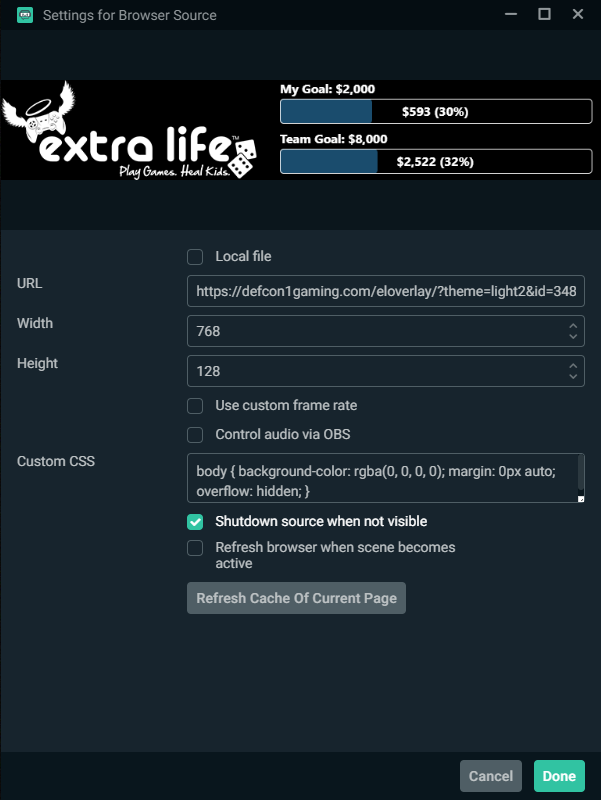
NOTE: For this to work, you must be a member of team DEFCON 1 Gaming on Extra-Life.org
If you have any questions or issues setting this up in your streaming software, feel free to reach out to us on our community discord server!